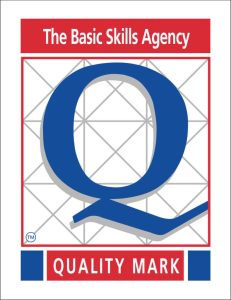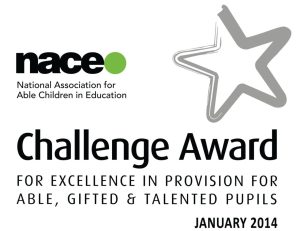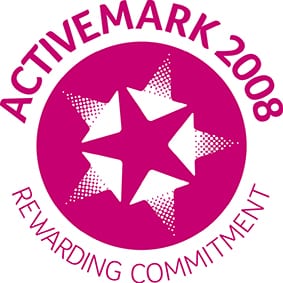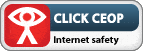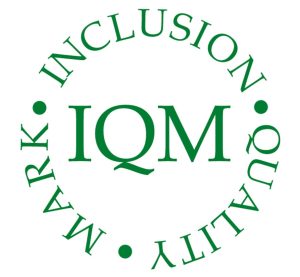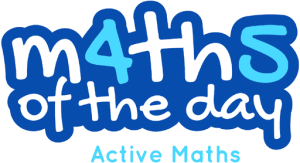TEAMS Live Sessions for children
Dear Parents/Carers,
We are going to provide daily 15 minute live sessions that we would like all children to attend via Teams. We feel this is a high priority to be able to support our children with their well-being and mental health. The sessions will start Thursday 11th February 2021 and will be held at the same time daily. (The sessions will not occur during February half term holiday)
We are going to ask all children to put their cameras on to be able to see their friends and those in school will be visible as well.
If you do not wish your child to be on the camera, please let us know by emailing the school at d.lee103@durhamlearning.net
This will be a lovely opportunity for your child to interact with their friends and continue to develop their social needs. Class Teachers can also discuss their daily learning and address any previous misconceptions.
The daily times of the sessions are as follows in case there are siblings in different classes and allows access to available devices:
Class 1 9.30am-9.45am
Class 2 9.15am-9.30am
Class 3 9.00am-9.15am
Class 4 9.45am-10.00am
To access these sessions children will need an Office 365 account and will be using Microsoft Teams. School has provided all children with accounts. Children’s username and passwords will be sent out via email once parental consents have been agreed via Microsoft Forms. This link will be sent out via text/email to parents/carers. Children can then sign in and will then be able to join an instant meeting with their class teachers at the times stated above. Please can children log in 5 minutes before their meeting starts. They will not be able to join a meeting until their class teacher starts meet now. This will then contact all members of their class who has their Teams open and give them the option to join an instant meeting. Durham County Council IT Services have put together a guide for parents/carers on how to install Microsoft Teams
https://nettlesworth.durham.sch.uk/wp-content/uploads/2021/02/Teams-iOS-pdf-724×1024.jpg
https://nettlesworth.durham.sch.uk/wp-content/uploads/2021/02/Teams-Android-pdf-724×1024.jpg
Accessing TEAMS through Xbox and PlayStation Devices
Microsoft Teams is accessible on many different devices – you do not necessarily need a laptop.
Tablet or Smartphone – This often works better if you download the ‘Teams’ App.
You can also use a Samsung TV and Samsung smartphone combination.
Samsung Smartphones to TV:
- First, with your TV remote, open the Source menu and activate Screen Mirroring.
- Now, on your Galaxy phone, pull down the notification bar and tap on DeX in the Quick Settings panel.
- You’ll see a list of available devices to connect with.
- Choose the display you want to connect to and tap Start Now.
- You’ll now see DeX launch on your TV.
- To navigate within DeX, you can use your phone as a touchpad. Pull down the notification bar and tap “Use phone as touchpad.”
- Now use your finger or S Pen to guide the pointer and access your apps.
- Since DeX on TV is wireless, you can now navigate the screen from all the way across the room. (Please note this will only work with Samsung Smartphones)
To access Microsoft TEAMS for class sessions, it is possible to use either an Xbox or PlayStation gaming console that is connected to the internet.
Xbox Instructions
- Plug a keyboard into the Xbox USB slot
- Go into MY GAMES AND APPS
- Find MICROSOFT EDGEand select
- Type in MY USO and log in as you would in school
- Access TEAMS
- Use a mouse or the Xbox Controller to move around
PlayStation 4 Instructions
- Head to your console’s Library and choose the option for games and applications
- Select Applications and fire up the PS4 web browser
- Type MICROSOFT TEAMS into the browser and then log in to your account via your username and password
- This will give you access to all content online for your child’s home learning efforts, as well as watch live sessions
- Don’t forget your headset if you need to interact!
Please remind your child to:
– keep their login and password details safe
– ask a parent/carer if they are unsure about anything
– always act responsibly online
– try their best to improve their learning
Just as in school, we will have high expectations of everyone’s behaviour when using the TEAMS app to access learning online. Please can we ask that parents, carers and children all read / have read to them, the following Code of Conduct, to ensure you are aware of the rules and expectations that we have. This will help to keep everyone safe and happy – thank you!
Code of Conduct for Using Teams:
When using the messaging or comments features everyone will:
- Use kind words only and not say anything that could upset someone else
- Be kind, helpful and respectful of others
No-one will:
- Take screen shots / record conversations without the specific permission of the teacher
When joining live-streamed sessions everyone will:
- Listen carefully to whoever is talking
- Keep themselves muted when asked to by the teacher
- Be appropriately dressed (uniform is not necessary)
- Make sure they do not have anything in view that might offend / upset others
- Keep to the rules given by the teacher for that lesson, e.g show you want to speak by raising your hand
No-one will:
- Attempt to record the lesson without the specific permission of the teacher
- Share access to the lesson with anyone outside of the class
- Show unkindness to anyone
It will be assumed that by using your school login details to access the app, both parents, carers and children have read and agreed to the above school code of conduct.
This is new technology for us so we may find that there are some teething issues! Thank you for your understanding as we become more familiar with how Teams works. If you have any queries, please contact the school in the usual way.
Microsoft Teams (MT) ‘Meet’:
Class teachers will ‘Meet’ with their classes using Microsoft Teams for a live video call with the whole class. Video calls within Microsoft Teams are very similar to Zoom and other video meeting software, but all within the safe confines of our school.
Parental Consent and Behaviour Agreement
In order to support our work in maintaining continuity of education for our students in the event of school closure (full or part), we will be using Microsoft Teams as a platform to conduct ‘live’ sessions for mental health and well-being. It is therefore vital that Microsoft Teams is used appropriately and we ask parents/guardians to be mindful of the following points and to discuss them with their child:
- All audio/video-conferencing will be held solely through Microsoft Teams.
- A parent/ carer needs to wave to the teacher on WebCam, to acknowledge their approval of the video call and their presence at home.
- Please connect to the ‘Meeting’ in suitable clothes (not pyjamas).
- Ensure that your child is sitting in a shared space and not their bedroom.
- The length of the ‘Meet’ is designed to be around 15 minutes – but this might change depending upon the number of children in the video call, the logistics of trying to get children logged on and the content of what you would like children to share.
- For safeguarding reasons, pupils must join and ‘allow’ with ‘video’ and computer ‘audio’ in order for them to be seen and heard by their classmates and their class teacher.
- Once the meeting has been successfully joined, please mute your microphone.
10.Two members of staff will be planned to be on the call – however sometimes technical issues may arise which might stop this. If parents have any concerns regarding Microsoft Teams ‘video calls’ to e-mail the Office who will contact your child’s Class Teacher.
- It is not appropriate for parents/guardians to take part in live lessons but we ask that parents/carers know when the sessions are being delivered.
- Please make sure that there are no distracting or offensive materials in the background. o Parents/guardians should be mindful about what family activities would potentially be heard/seen during the students’ use of video conferencing. Ideally students should take part in video conferencing somewhere near enough for you to monitor, yet private enough to concentrate on their work.
- For safeguarding purposes, all Audio/video conferences will be recorded. Recording all audio/video conferences protects everyone.
- Participants will be made aware that the audio/video conference is being recorded and that the recording will only be stored on our internal systems.
- Pupils/parents/guardians, should not take photos, screenshots, record any video, or audio, from these conference sessions. If this does happen the school will follow its behaviour policy.
- The same rules of conduct and behaviour will apply as in the classroom and children should be polite and respectful at all times.
- Children will only be able to join a Teams ‘meeting’ (live session) once a member of staff has started the meeting
- Any breaches of the points above may result in students being immediately removed from the audio/videoconference, banned from all future audio/video-conferencing and further sanctions in alignment to the school’s behaviour policy.
Children will only be allowed to take part in Microsoft Teams Live Sessions if the consent form and behaviour agreement below has been completed.
If you have questions or concerns